How to Add A News Item to worldvista.org News
This is a brief How To for adding a News Item to the News worldvista.org reviewer queue for publication on this website and RSS feeds that track this website.
- Be a WorldVistA member.
- Login to the WorldVistA.org website with your id.
- Navigate to the 'News' folder that is in the root level of the worldvista.org website.
- Are you in the 'News' folder? If not, navigate there as you will not be able to add a News Item anywhere else.
- In the green Action bar to the right is several items: Actions, Display, Add New... and State. Click on Add New... then click on the menu item called 'News Item'.
- Compose your News Item with a Title and Body, Description is Optional and Save it.
When you think the News Item is ready for review to be published:
- In the green Action bar to the extreme right is a drop down that will say 'State: private' with private in red. Click the drop down and change the choose Make visible. State will change to 'State: public draft'
- Once again in the green Action bar to the extreme right, the drop down will say 'State: public draft'. Click it and choose Submit.
- Your item should now be 'State: pending'.
- Email info@worldvista.org to notify the reviewer that your news item is ready for review and hopefully approval.